Two-Factor Authentication - 2FA - July 2025
TOTP (Time-based One-Time Password) is a 6-digit code that changes every 30 seconds, used in 2FA applications to add extra security. Follow the steps below to set up Two-Factor Authentication using TOTP on your mobile device.
1. Log in to your CMRAD account
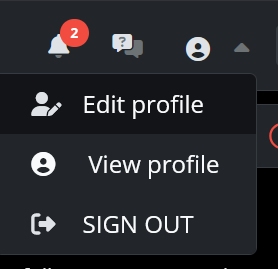
Go to www.cmrad.com and enter your username or email, and password.
2FA is not required after the June 16th update.
2. Go to your profile settings
-
Click your profile icon (top right)
-
Select Edit Profile
3. Click Two-Factor Authentication
You’ll be taken to the setup screen with a QR code.
4. Open an Authenticator app

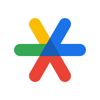
You will need a smartphone with one of the following apps installed:
-
Authy or another TOTP-compatible app
Tap + or Add Account
Set up Two-Factor authentication in the Authenticator app
5. Scan the QR code on your screen 📲 🔲
Point your phone’s camera at the QR code. Your app will instantly add the account to the app.
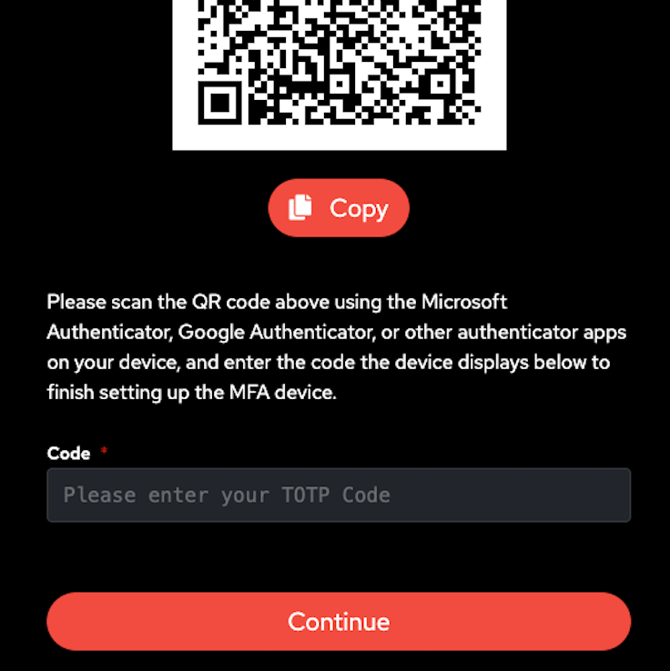
6. Enter the 6-digit code
Your Authenticator app will display a 6-digit code that will continue to change.
Example of code in the app.

Enter the TOTP code into the field below the QR code on your screen and click Continue.
7. Confirm setup
Once the code is verified, 2FA will be active again for your CMRAD account.
Logging in Using Two-Factor Authentication (2FA)

-
Go to www.cmrad.com
-
Enter your email address or username
-
Enter your password
-
When prompted, open your authenticator app

Enter the 6-digit verification code from the app. Note that the code will change regularly.
Need Help?
If you run into any trouble during setup or future login, feel free to reach out to our support team. support@cmrad.com