Viewer tips for Gynaecological Imaging
When reviewing Gynecological imaging studies, the following tools may help improve efficiency and image interpretation
1. Windowing > Auto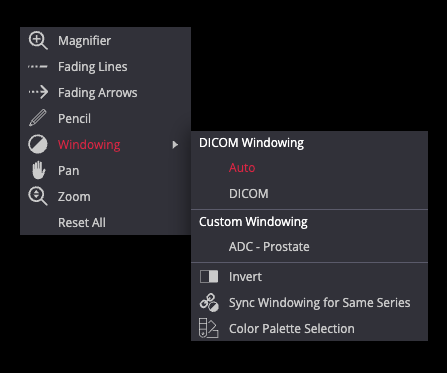
Shortcut: 0
Helps to automatically adjust the series window level and width. This tool is useful to correct a suboptimal MRI window.
2. Preload Study or Series
To enhance scroll speeds and auto-synchronisation ![]()
-
-
Click the cloud icon beside the study/series in the left panel.
-
Tip: Drag a series description into the viewport to auto-preload.
-
Preloading stores data temporarily in memory for smoother scrolling
-
3. Link Scrolled Series
Shortcut: K
Synchronizes scrolling across multiple series. Click the Link Scrolled Series icon (🔗) in the top toolbar to toggle between three modes:
-
Auto Link ("A") – Links series from the same study automatically based on shared metadata.
-
Manual Link ("M") – Links separate but aligned series manually, useful when sequences are co-registered.
🔍 A small letter ("A", "M", or "d") appears in the viewport to indicate which mode is active.
4. Crosshair Tool
Enables synchronized navigation between series by selecting a point in one image that acts as a locator whilst referencing other planes. Useful for lesion localization in various planes. This tool may appear via the more options menu on smaller screens.
5. Measurement Tools
▫️ Line D
Measure distances, such as lesion size or organ dimensions, by drawing a straight line.
▫️ Ellipse 
Draw an elliptical region of interest (ROI) to measure signal intensity values like HU, mean, standard deviation, Max, Min, and area.
Tip: Press "E" to erase any drawn lines or clear a ROI.
▫️ TIC Tool (Time-Intensity Curve)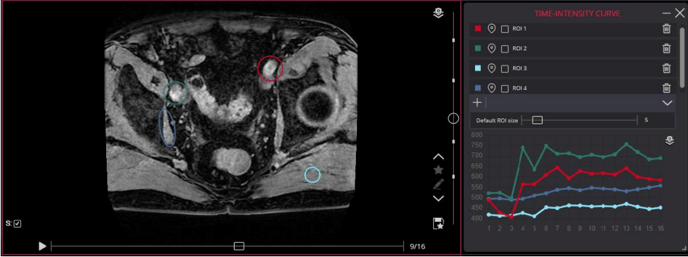
Used in Dynamic Contrast-Enhanced (DCE) MRI to assess enhancement behaviour over time. Place regions of interest to generate a graph showing signal intensity changes during contrast phases.
A full preload of the dynamic series is required for this tool to function. Some Dynamic MRI series may be provided as separate series instead of a single large volume stack.
For studies with multiple DCE phases split across separate series:
-
Try the 4D Tools > Construct 4D "virtual" series function to select and combine series with
 the same description into a larger virtual series. The virtual series requires a full study preload and will appear as the last series in the study.
the same description into a larger virtual series. The virtual series requires a full study preload and will appear as the last series in the study.
For more details, see here
6. Metadata Consideration
Advanced tools like linking, crosshair synchronization, and merging depend on intact DICOM metadata. If images or series are in JPEG format or if metadata has been altered or removed during exportation from PACS, these tools may not function correctly.